Google Gadgets can be used to create Free Publicity for your blogs. To do this create Google Gadgets and submit them to the Google Directory and publicize them on your blog.
You can create four types of Google Gadgets to publicize your blog :
1. Put an application in a Gadget which provides functionality to the viewer.
2. Put your blog feed in a Gadget.
3. Put your blog link and screenshot with description in a Gadget.
4. Put your whole blog in a Gadget.
Here are the methods and code which you can use...........
This type of Google Gadget contains a program running within the gadget which takes input from the viewer and processes it to give a solution. This program may be anything like a music player or a picture viewer or a weather gadget. To illustrate this type of gadget I created a Blogger Help Custom Search Engine which searches Dummies Guide to Google Blogger (Beta), the Blogger Help site and the Google Group Blogger Help Forum for solutions to Blogger problems.
You can see the Blogger help Custom Search Engine homepage here.
To add the Blogger Help Search Google Gadget to your blog go here.
You can customize the width and height so that it fits in your blog. Then click Get the Code button at the bottom and copy and paste the code into your blog. Test it out below :
Enter any query on Blogging in the search box above and click the Search button to get links to the solution within the above box. You can add it to your iGoogle page by clicking on the button at the bottom left hand corner :
You can display the list of your posts in a Google gadget and submit it in the Google Directory. Follow the same procedure as I did in creating the Blogger Hacks Google Gadget. Instead of pasting a label feed url within the code paste your own blog feed URL :
The URL of your beta/new blog's feed is
http://yourblogname.blogspot.com/feeds/posts/default
http://yourblogname.blogspot.com/feeds/posts/default?alt=rss
Substitute actual blog name in place of yourblogname
You can put a screenshot of your blog along with a link and blog description in a Google Gadget. Here is my Google gadget for this blog :
Here is the code for it :
Replace the relevant code with your own and paste it in the Google Gadget Editor to create your own. You can add it by going here.
You can also display your whole blog in a Google Gadget. This is what it looks like :
Here is the code for it :
Follow same procedure as before by replacing the URL of my blog in the code with your blog. The Google Gadget Editor now can upload image files and any other files used within your gadgets to free Google hosting. Inside Google Desktop: Say hello to Google Gadgets
You can create four types of Google Gadgets to publicize your blog :
1. Put an application in a Gadget which provides functionality to the viewer.
2. Put your blog feed in a Gadget.
3. Put your blog link and screenshot with description in a Gadget.
4. Put your whole blog in a Gadget.
Here are the methods and code which you can use...........
THE APPLICATION GOOGLE GADGET
This type of Google Gadget contains a program running within the gadget which takes input from the viewer and processes it to give a solution. This program may be anything like a music player or a picture viewer or a weather gadget. To illustrate this type of gadget I created a Blogger Help Custom Search Engine which searches Dummies Guide to Google Blogger (Beta), the Blogger Help site and the Google Group Blogger Help Forum for solutions to Blogger problems.
You can see the Blogger help Custom Search Engine homepage here.
To add the Blogger Help Search Google Gadget to your blog go here.
You can customize the width and height so that it fits in your blog. Then click Get the Code button at the bottom and copy and paste the code into your blog. Test it out below :
| Blogger Help Search Engine. | |
 | Gadgets powered by Google |
Enter any query on Blogging in the search box above and click the Search button to get links to the solution within the above box. You can add it to your iGoogle page by clicking on the button at the bottom left hand corner :
THE BLOG FEED GOOGLE GADGET
You can display the list of your posts in a Google gadget and submit it in the Google Directory. Follow the same procedure as I did in creating the Blogger Hacks Google Gadget. Instead of pasting a label feed url within the code paste your own blog feed URL :
The URL of your beta/new blog's feed is
http://yourblogname.blogspot.com/feeds/posts/default
http://yourblogname.blogspot.com/feeds/posts/default?alt=rss
Substitute actual blog name in place of yourblogname
BLOG LINK AND SCREENSHOT GOOGLE GADGET
You can put a screenshot of your blog along with a link and blog description in a Google Gadget. Here is my Google gadget for this blog :
| Dummies Guide to Google Blogger Beta | |
 | Gadgets powered by Google |
Here is the code for it :
<?xml version="1.0" encoding="UTF-8"?>
<Module>
<ModulePrefs title="Dummies Guide to Google Blogger Beta" title_url="http://betabloggerfordummies.blogspot.com"
description="Complete help on Blogger."
screenshot="http://hosting.gmodules.com/ig/gadgets/file/115706042431009629871/BBDgadget.jpg"
thumbnail="http://i52.photobucket.com/albums/g7/vinayak06/DummiesGuideBttn120.png"
height="370"
width="325"
scrolling="true"/>
<Content type="html"></Content>
</Module>
<Module>
<ModulePrefs title="Dummies Guide to Google Blogger Beta" title_url="http://betabloggerfordummies.blogspot.com"
description="Complete help on Blogger."
screenshot="http://hosting.gmodules.com/ig/gadgets/file/115706042431009629871/BBDgadget.jpg"
thumbnail="http://i52.photobucket.com/albums/g7/vinayak06/DummiesGuideBttn120.png"
height="370"
width="325"
scrolling="true"/>
<Content type="html"></Content>
</Module>
Replace the relevant code with your own and paste it in the Google Gadget Editor to create your own. You can add it by going here.
BLOG IN GOOGLE GADGET
You can also display your whole blog in a Google Gadget. This is what it looks like :
| Dummies guide to Google Blogger Beta | |
 | Gadgets powered by Google |
Here is the code for it :
<?xml version="1.0" encoding="UTF-8" ?>
<Module>
<ModulePrefs title="Dummies guide to Google Blogger Beta" description="Complete help on Blogger. Blogger Hacks, Template, Adsense, SEO, Social Media, Google. " title_url="http://betabloggerfordummies.blogspot.com" author="Vin" author_email="drbhatns+@gmail.com" directory_title="Blog" thumbnail="http://i52.photobucket.com/albums/g7/vinayak06/bbdsnapshotThumb.png" render_inline="never" height="300" width="350" scaling="false" scrolling="true" screenshot="http://i52.photobucket.com/albums/g7/vinayak06/bbdsnapshotSS280.png">
<Locale lang="en"/>
</ModulePrefs>
<Content type="url" href="http://betabloggerfordummies.blogspot.com"/>
</Module>
<Module>
<ModulePrefs title="Dummies guide to Google Blogger Beta" description="Complete help on Blogger. Blogger Hacks, Template, Adsense, SEO, Social Media, Google. " title_url="http://betabloggerfordummies.blogspot.com" author="Vin" author_email="drbhatns+@gmail.com" directory_title="Blog" thumbnail="http://i52.photobucket.com/albums/g7/vinayak06/bbdsnapshotThumb.png" render_inline="never" height="300" width="350" scaling="false" scrolling="true" screenshot="http://i52.photobucket.com/albums/g7/vinayak06/bbdsnapshotSS280.png">
<Locale lang="en"/>
</ModulePrefs>
<Content type="url" href="http://betabloggerfordummies.blogspot.com"/>
</Module>
Follow same procedure as before by replacing the URL of my blog in the code with your blog. The Google Gadget Editor now can upload image files and any other files used within your gadgets to free Google hosting. Inside Google Desktop: Say hello to Google Gadgets





 If you enjoyed this post, make sure you subscribe as an Reader!
If you enjoyed this post, make sure you subscribe as an Reader!








 Hi ! I am,Dan Alan,
Hi ! I am,Dan Alan,














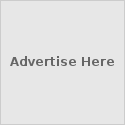





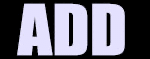

























0 comments:
Post a Comment