This hack was originally developed by Ramani of Hackosphere, though for this tutorial I have further simplified the process so there are only two steps required:
- First you should make a back-up of your existing template by going to Template>Edit HTML in your Blogger dashboard and clicking the "download full template" link which is near the top of the page. It is always good practise to back-up your template before making any modifications at all, just in case you make a mistake and later need to use your old template again.
- Next you will need to find the following line of code in your blog's template:
<b:widget id='Label1' locked='false' title='Labels' type='Label'/>
To find this line, you do not need to tick the expand widget templates box. This is the un-expanded tag used to display the label widget in your blog template. Highlight all of this line, and replace this with the following section of code:
<b:includable id='main'>
<b:if cond='data:title'>
<h2><data:title/></h2>
</b:if>
<div class='widget-content'>
<br />
<select onchange='location=this.options[this.selectedIndex].value;'>
<option>Select a label</option>
<b:loop values='data:labels' var='label'>
<option expr:value='data:label.url'><data:label.name/>
(<data:label.count/>)
</option>
</b:loop>
</select>
<b:include name='quickedit'/>
</div>
</b:includable>
</b:widget>
- Then save your template and take a look at your new drop-down menu!
Once installed, you can then move the label widget to other areas of your blog in the layouts section of your dashboard, just like any other widget.
I hope this tutorial has been useful to you. Please feel free to leave your comments and suggestions below.





 If you enjoyed this post, make sure you subscribe as an Reader!
If you enjoyed this post, make sure you subscribe as an Reader!








 Hi ! I am,Dan Alan,
Hi ! I am,Dan Alan,














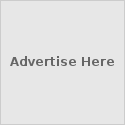





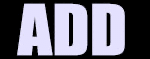

























0 comments:
Post a Comment