You can see an example of how this works in my sidebar, however please note that I have customised the overall appearance of this widget to suit my blog (which I will post about later, once I've ironed out the kinks). The default widget provided by AffiliateBrand looks something like this: 
The widget is very simple to install, and now you don't even need to sign up to AffiliateBrand membership to be able to use it! You will need to register your blog's address though, in order to ensure that your most popular posts are tracked. Here's how to get this widget for your own blog:
- Visit AffiliateBrand.com and click on "Blog Window-Create/Edit" in the left sidebar.
- Add your blog URL into the box provided, and click "Add Blog". Your blog's URL will then appear in the window beneath.
- In order to get the javascript code you need to create your widget, you will need to click on the "edit" link beside your blog's URL. You will then be directed to the page from which you can copy the code. Paste this into Notepad or something similar.
- It may be a good idea to configure the width and height of the widget before you install it into your blog's template (if you decide to register with AffiliateBrand, you can do this later). To do this, click on "Customize" and choose your specifications for the widget's width, height, how many posts to display, etc. You can also specify a stylesheet for the widget, which I shall explain later. Then click "Save changes.
- Now, go to Template>Layout and add a new HTML/Javascript element to your sidebar. Paste the javascript code from AffiliateBrand and save your widget. Now when you view your blog, you will see the "popular posts" widget appear in your sidebar. At first, it will display a message rather than any posts as it takes a short time to begin collecting data of your most popular posts. To speed this up, click on a few of your post pages and you should soon see the results begin to appear.
As mentioned, if you create an AffiliateBrand account, you will easily be able to edit your widget later, as the javascript code is dynamically updated from the remote server. Also, you will be able to receive detailed analytics reports of your blog activity.
If you prefer, you can also specify a style-sheet to alter the appearance of your widget, which is explained most fully in the Stylesheet FAQ.
Another advantage of using this widget is that you can associate your Amazon Associated publisher ID and display relevant ads beneath your widget to help you earn money from your blog. To do this, click on "edit" beside your blog's URL, and then on "Advertising". On the following page, you should enter your Amazon Associates ID.
For a great tutorial of how you could customise this widget to better suit your blog's style, take a look at this post by Webweaver, which offers excellent advice.
As yet, I'm still learning about the configuration and usability of this widget, and will probably post again in a couple of days regarding my customisations and experience. In the meantime, feel free to leave your comments and opinions or email me if you prefer.





 If you enjoyed this post, make sure you subscribe as an Reader!
If you enjoyed this post, make sure you subscribe as an Reader!








 Hi ! I am,Dan Alan,
Hi ! I am,Dan Alan,














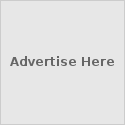





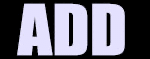

























0 comments:
Post a Comment