A while back, I wrote a post explaining how to replace the default Blogger favicon with your own. But since then, I've discovered an even easier method you could use to upload a favicon to your blog - you don't even need external image hosting to achieve this!
For general use, there are two different methods you could use to enable favicons for your blog: However, those of us who host our blogs with Blogger do not have access to the root of our hosting account. So unless we enable a favicon by adding code to our blog template, the default orange Blogger icon will display instead. In my previous post about favicons, I explained that you would need to upload your favicon image (with the .ico extension) to an external hosting account. This method may have been problematic for those of you who don't have access to an external hosting account which supports the icon file type (Photobucket, Picassa and other free image hosts do not support this). But guess what: you can use a different image file type (such as PNG, GIF or even JPG) for your favicon. What's more, you can even upload this to Blogger (for example, in the body of a post) which negates the need for any external hosting whatsoever! To make it even easier for you to use a favicon ion your Blogger powered blog, I have reconfigured the Favicon Generator which you can find in the Tools section of this site to output favicons as PNG files rather than icons (with the .ico extension). Note: if you use Internet Explorer, the favicon will not appear unless you have bookmarked your blog and refreshed your browser. If you would prefer to upload your PNG icon to a different image host, you the method is almost exactly the same, except that the URL you will use to enable the favicon should match that where your PNG image is hosted. Here are some excellent showcases of favicons to inspire you in creating your own unique branded icon: I hope this post has helped you to enable your own customized favicon on your Blogger powered blog.Here is how to enable a favicon for your Blogger powered blog in a few easy steps
![]()
You need to save this post (albeit temporarily) so it would be advisable to backdate this post, then it will not be confusing for visitors who wonder why you are posting such a small image in your blog!<link href='http://your-icon-url.png' rel='shortcut icon'/>
Be sure to replace the URLs in red with the URL you copied from your post.
<link href='http://your-icon-url.png' rel='icon'/>Need Inspiration for your Favicon Design?





 If you enjoyed this post, make sure you subscribe as an Reader!
If you enjoyed this post, make sure you subscribe as an Reader!








 Hi ! I am,Dan Alan,
Hi ! I am,Dan Alan,














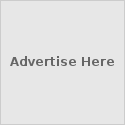





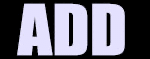

























0 comments:
Post a Comment